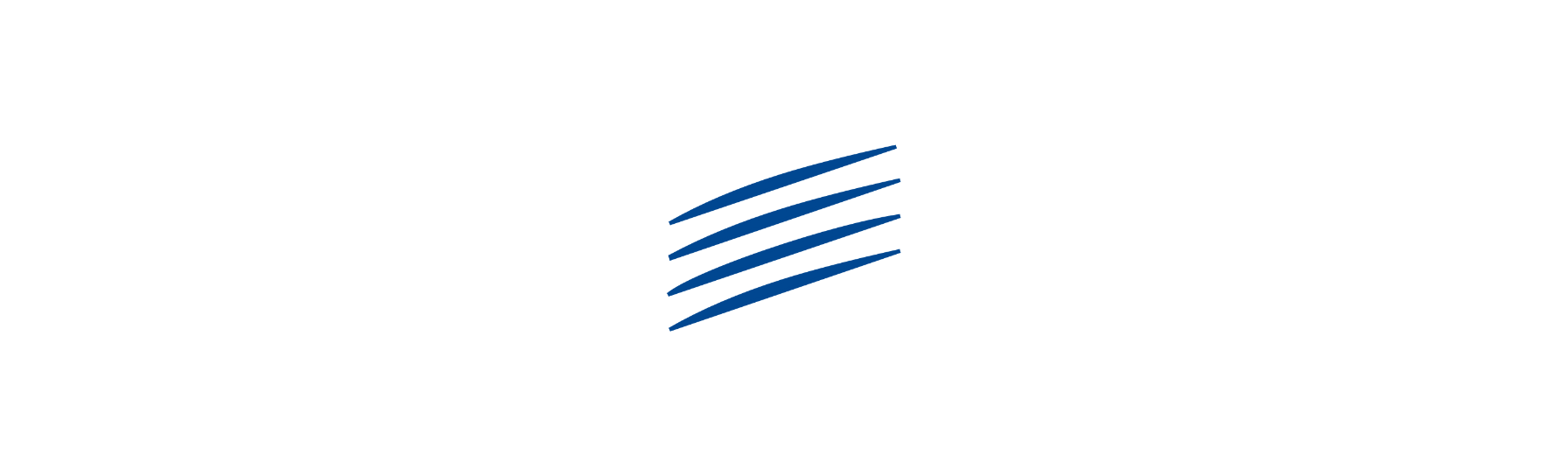My Remote
Single access point with one menu to access the different Commission applications (JSIS Online, My IntraComm, SYSPER Post Activity, Staff Matters + Staff Contact, Legal&Financial Information and EU Login).
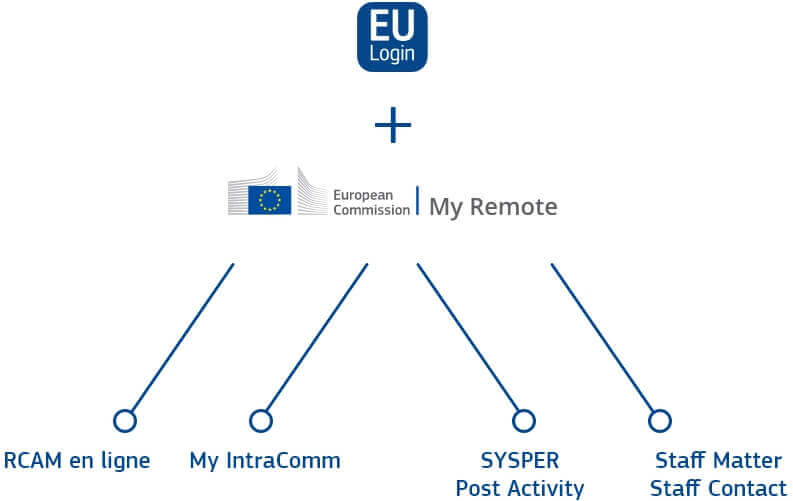
Access to My Remote
In order to access Commission services such as My IntraComm or JSIS online, you need to have an EU Login account
EU Login (the former ECAS) is the European Commission’s authentication service. It is the gateway that allows authorised users, including retired staff of the European institutions, to access various information systems managed by the Commission, such as My IntraComm, JSIS Online, SYSPER Post Activity, Staff Matters&Staff Contact, with just an email address, a password and a code. “One account, many services”!
What is My Remote and what it does
My Remote is a single access point with one menu to access the different Commission applications :
JSIS on line: requires a second EU Login authentication for security reasons; this application allows you to search and enter medical expenses, create prior authorizations, ask for direct billing or health screening.
SYSPER Post Activity : allows you to consult or print your pension slips, generate tax certificates, add/modify/complete personal data, send life declaration, etc.
My IntraComm – Retired : page specially designed for pensioners with links on the European Commission intranet full of news, articles, small adds and lots of practical, legal or leisure information.
Staff Matters : aims to provide the essential information pensioners from all Institutions need in a user-friendly way and in just a few clicks. It offers simple explanations, legal references and the possibility of asking questions in a safe environment (this corresponds to the “Staff Matters” tab on My IntraComm)
Staff Contact : You can put questions and retrieve the history of questions submitted and the answers
EU Login : manage your EU Login profile, for instance modifying or adding a mobile phone number.
Filip (Legal and Financial Information): This new option allows you to enter a new bank account number. A Tutorial is available to know how to proceed.
My Remote menu :
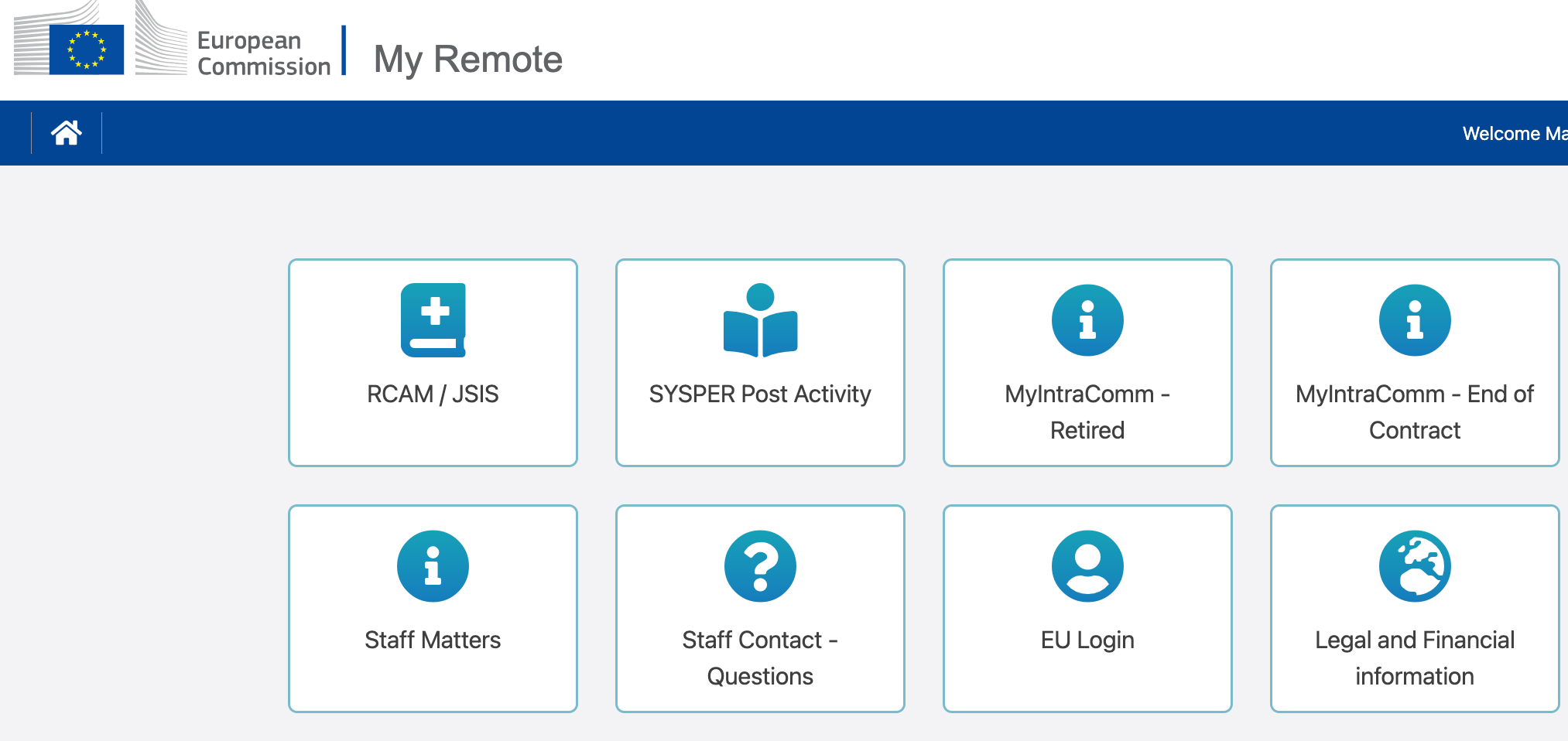
What to do if you have a problem when authenticating your identity
If you have a problem signing in, here are some suggestions for troubleshooting steps and checks to carry out before you try again. When a problem occurs, take a screenshot; this will make it easier for the Helpdesk to diagnose the problem.
• Browser cache and history
Clear your browser cache and history and close the browser. Switch off your computer. If you’ve done this correctly, when you sign in again you’ll need to enter your e-mail address. If the address appears automatically, it means you haven’t cleared all the stored data. If some of it is out of date, it may be the cause of your login problem.
• Url
Make sure that the website address (url) is correct.
• Authentication method
Check that you’ve correctly selected the authentication method you want to use (e.g. telephone + SMS) from the scroll-down menu on the screen.
• E-mail address
Check that you’re using the right e-mail address. If you changed your e-mail address between setting up an ECAS account in the past and trying to sign in using EU Login for the first time, contact your local helpdesk! If your operator has altered your e-mail address (e.g. from @pandora.be to @telenet.be), then even though you’re still getting your e-mails (which are automatically reassigned from your old address to the new one), EU Login will only recognize your original address.
• Browser
Try using another free browser, such as Firefox (PC or Mac).
• Navigation
Click on NEXT, and not on CREATE AN ACCOUNT!!
• E-mail address
Make sure that you sign in using your e-mail address, not your old ECAS username.
• Phone number
Mobile phone number: it is essential to enter the plus sign + followed immediately (no space) by the international (country) code. You can enter the rest of the number with or without spaces – the system will close up the gaps!
• Not receiving the texts
If you’re not receiving the texts, check that your smartphone has an adequate signal (reception), and is not in “Airplane” or “Do Not Disturb” mode. Switch it off for a few moments and try again, or try again next day.
It might be worth considering whether to switch to the EU Mobile Mobile Application, which allows you to use alternative authentication methods.
My Remote - a guide
How to connect to My Remote ?
“My Remote” is a single access point with a menu to access the various Commission applications (JSIS online, My IntraComm, SYSPER Post Activity, Staff Matter + Staff Contact and EU Login). All these options are accessible with a single EU Login authentication, except JSIS online which requires a second one for security reasons.
AIACE Membership
Need additional help?
- A question about my rights with the Commission?
- A question about the tools of the Commission?
- A question about the services offered by AIACE?
Would you like to become a member ?
Click on the "Register" button below
- Get personalized support with long-term follow-up
- Take part in discussions about the future of the association
- Take part in our events
- Subscribe to our insurance